4:25 PM
Notes For Cawangan's UPP (2)
HafizAdam
=======================
UPDATING YOUR WORDPRESS
=======================

Sometimes this warning will appear at the top; indicating there's update for the Wordpress we're using. You're advised to upgrade as soon as possible, because updates are meant to fix bugs and security problems, and add new features or looks.
Since we've already installed Wordpress Automatic Upgrade plugin, the processes will be much easier.
Click the link and key in these data, then follow the steps one by one.
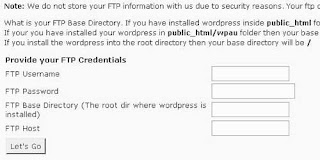
If you already upgraded the version, but the warning still comes up, dont worry, sometimes the plugin have some minor bugs due to the version upgrading and having uncompatibility with the new version.
If you encounter any problems, please contact HafizAdam or Jackster
UPDATING YOUR WORDPRESS
=======================

Sometimes this warning will appear at the top; indicating there's update for the Wordpress we're using. You're advised to upgrade as soon as possible, because updates are meant to fix bugs and security problems, and add new features or looks.
Since we've already installed Wordpress Automatic Upgrade plugin, the processes will be much easier.
Click the link and key in these data, then follow the steps one by one.
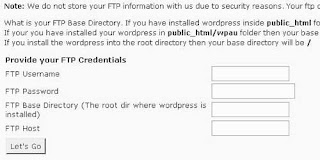
If you already upgraded the version, but the warning still comes up, dont worry, sometimes the plugin have some minor bugs due to the version upgrading and having uncompatibility with the new version.
If you encounter any problems, please contact HafizAdam or Jackster
10:22 PM
Notes For Cawangan's UPP (1)
HafizAdam
=================
USING FTP ACCOUNT
=================
First, download and install this Firefox Add-on: FireFTP
We'll use this software to upload files into the server; themes and plugins mostly.
Configure your FireFTP:
1-Create new account
2-Account Name: Create any.
3-Host: Check the note given; FTP Host
4-Login: Put the FTP account provided
5-Password: Same as above.
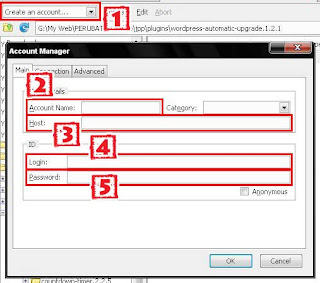
Connect to your account to start uploading files.
Plugins and themes need to be uploaded in this way.
Put all of them in the /wp-content folder.
First of all, please upload this plugin: Wordpress Automatic Upgrade plugin. Download, extract and then upload to the server. This plugin will help us in the future.
The latest Wordpress version (2.7+) added plugins installaton features so you dont need to use this tutorial for the plugins. Just open the Plugins section and you'll find Add New button there. Use this tutorial for the theme only:
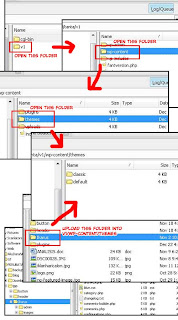
Make sure you activate the plugin:
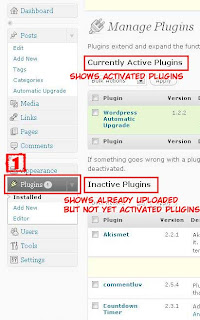
If you encounter any problems, please contact HafizAdam or Jackster
USING FTP ACCOUNT
=================
First, download and install this Firefox Add-on: FireFTP
We'll use this software to upload files into the server; themes and plugins mostly.
Configure your FireFTP:
1-Create new account
2-Account Name: Create any.
3-Host: Check the note given; FTP Host
4-Login: Put the FTP account provided
5-Password: Same as above.
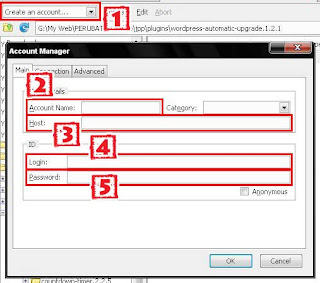
Connect to your account to start uploading files.
Plugins and themes need to be uploaded in this way.
Put all of them in the /wp-content folder.
First of all, please upload this plugin: Wordpress Automatic Upgrade plugin. Download, extract and then upload to the server. This plugin will help us in the future.
The latest Wordpress version (2.7+) added plugins installaton features so you dont need to use this tutorial for the plugins. Just open the Plugins section and you'll find Add New button there. Use this tutorial for the theme only:
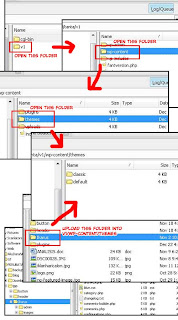
Make sure you activate the plugin:
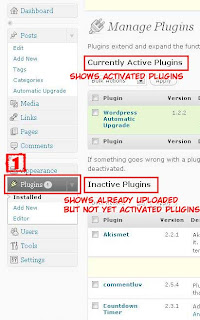
If you encounter any problems, please contact HafizAdam or Jackster

